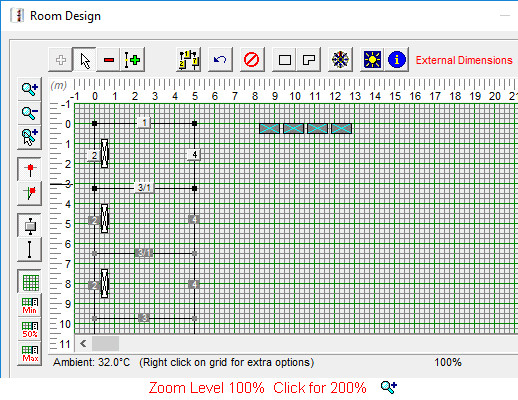Mistral program form sizes and zooming.
Many of Mistral's hundreds of program forms CAN be enlarged when necessary but for those where it would serve no useful purpose or where enlarging would even be counter productive then they can't!
Mistral’s programs have been very carefully designed so as to be ‘intuitive’ to use. To as wide an audience as possible. They have also been designed to work upon as wide a range of computer platforms as possible.
Mistral serves what can best be described as a ‘niche market’. Meaning a relatively small number of potential users world-wide when compared to the market available to developers of mainstream software, such as word processors or spreadsheets for example.
In order to generate sufficient revenue to cover the staggering costs associated with not just researching and developing highly sophisticated ‘expert system’ computer software but also to meet the essential need to constantly maintain it, Mistral found it necessary to adopt a ‘one size fits all’ strategy.
The main program forms therefore, although relatively small, will work on virtually any computer platform. However, where it is advantageous for forms to be enlarged, particularly the many hundreds of forms contained within the programs that deal with graphical images or drawing design interfaces, then these forms are capable of being enlarged and also ‘zoomed’ where appropriate. So as to maximise the full available space on whatever monitor format and also the aspect ratio that is in use at the time.
Try clicking on the standard Microsoft Windows© conventional ‘enlarge’ button found at top right of the form to see if it will expand. Also try focusing the mouse cursor on the frame of graphical image forms and whilst holding down the left Mouse button ‘dragging & dropping’ the form’s frame to a new position. If this works then the facility to expand exists. If it doesn’t work then not only does the facility not exist for that particular form but the developers would have considered it not advantageous for it to do so!
All of Mistral’s features such as this were not achieved by accident and did indeed require an exceptional level of programming skill, seldom found anywhere else, let alone for any organisation dedicated to serving a ‘niche market’ such as Mistral’s.
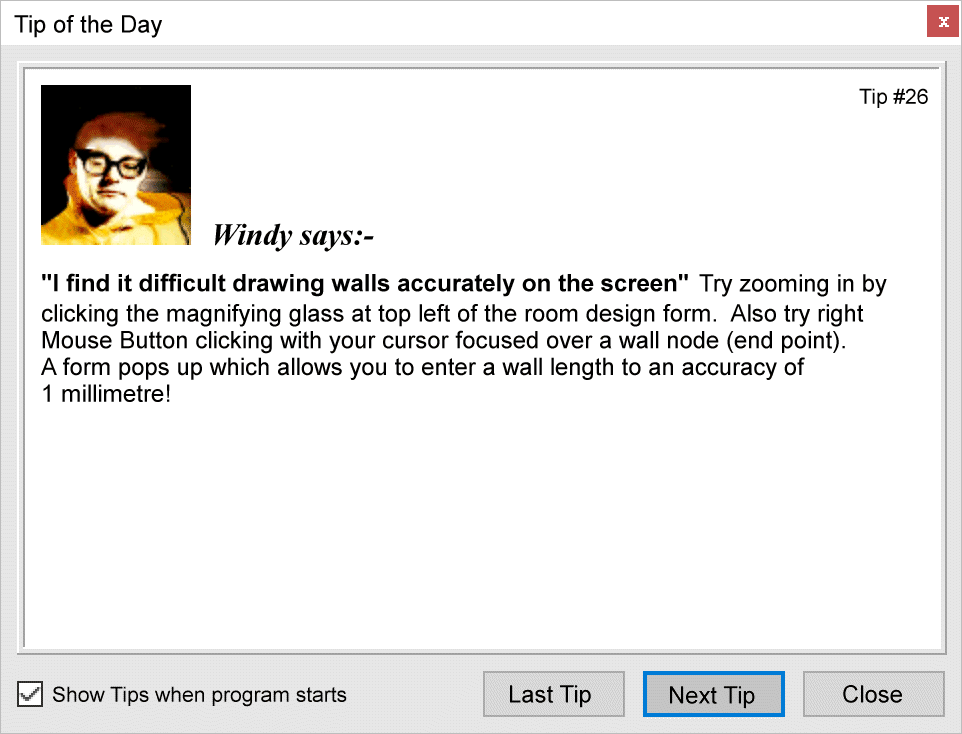
Windows 10 'Run in 640 x 480 screen resolution' mode.
Visually impaired users might also consider using Compatibility settings found in Properties by right Mouse button clicking over Mistral's desktop icon.
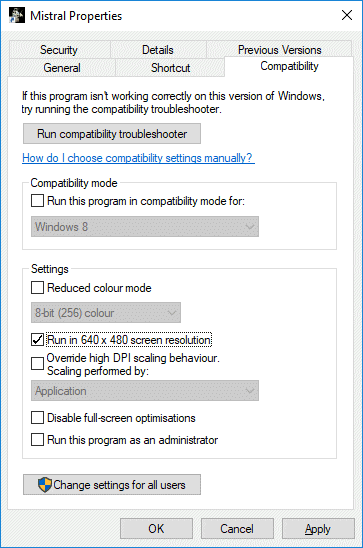
Finally, for Windows 10 users there is Microsoft's 'Magnifier' tool. This may be set up and configured using Windows 'Settings' then 'Ease of Access' features.
Be warned however. Windows 'Magnifier' tool, despite being re-written several times by Microsoft, is basically badly written. It has runaway system memory consumption issues. If left on, or worse, set to start automatically, then ultimately it will consume so much system memory that no other App will be capable of starting. The only recourse then being to reboot the computer. Often not as easy as it sounds with only a 'Hard Reboot' (holding down the computer's physical On/Off button down for 5 or more seconds) sufficing to persuade an errant computer to restart. Please don't blame Mistral. This issue has nothing to do with Mistral!
© Copyright Microsoft Corp. 1994 - 2024 All rights acknowledged.