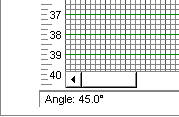To rotate an item (‘tile’) in a room either hover the Mouse cursor over the item and right button click to reveal a menu of options. Select Properties from the menu and then Angle. A free angle may be entered or one of four (right angle) pre-positions may be selected.
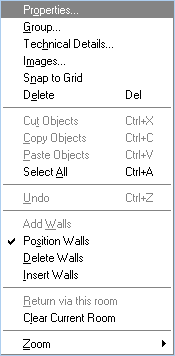
Alternatively you may click the left Mouse button directly over the item (‘tile’) which will cause ‘nodes’ to appear at each corner of the ‘tile’. Holding down the left Mouse button whilst the cursor is focused over a ‘node’ will allow you to ‘Drag & Drop’ the node, thus ‘spinning’ the tile around its central axis.
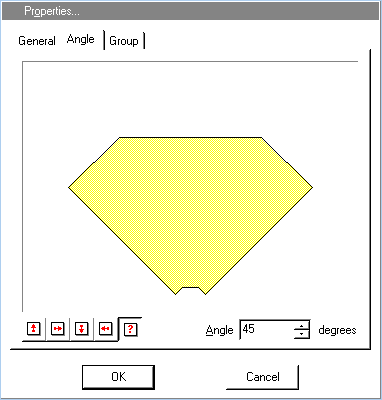
A couple of tips!
1. It is much easier to rotate a tile in this way if you have first ‘zoomed in’ over the tile.
2. If whilst still holding down the left Mouse button you move the cursor away from the node you will ‘increase the leverage’ of control you have over rotation of the tile. Thus enabling you to achieve far finer angle position control.
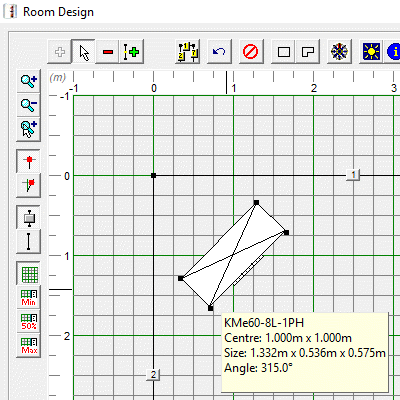
Note that the position angle for the currently selected tile, relative to the vertical edge of the drawing form, is displayed at the bottom left of the drawing form.