Individual rooms do not have to be part of one indiginous structure but if they are then certain rules will apply.
Walls may be linked to create a shared wall (common or partition wall) between two adjacent rooms. Linking can only be achieved by ‘dragging and dropping’ wall nodes over one another. Therefore if a wall is common to two rooms for only part of its length then an additional wall node will need to be created in the wall of the adjacent room before dragging and dropping the node of the current room into position.
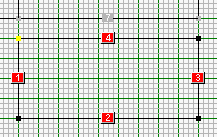


Where a room shares a wall (common wall) with an adjacent room then the selected construction material for the currently selected room will be assumed to apply to the common wall. You will nonetheless be prompted to reconfirm the selected construction material as part of the process of linking walls together to form common walls.
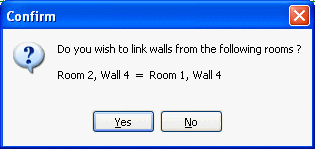

The numbering sequence for the common wall will take into account both rooms that share the common wall. For example 4/2 means that wall 4 belongs to one room and wall 2 belongs to the adjacent room.
Some tips!
1. ![]() Zoom in while attempting to link walls together.
Zoom in while attempting to link walls together.
2. ![]() Experiment with toggling ‘Snap to Grid’ on and off to see which is the easiest method for your drawing.
Experiment with toggling ‘Snap to Grid’ on and off to see which is the easiest method for your drawing.
3. Note that the cursor shape changes automatically when the node you have dragged over, and the node you wish to link to, are in close enough proximity to one another to automatically ‘snap to’ when you release the Mouse.
![]()
See also: Multiple Wall Selection
See also: Drag & Drop (room)
See also: Control (Ctrl) Key function