
© Copyright Mistral Associates 1984 - 2026
LINEWIND© and PIPEWIND Pro©
Including derivatives

![]()

Please note that these Help pages apply to both Linewind and Pipewind version of Mistral's refrigerant pipe sizing programs. Some features referred to may therefore not apply to the program version you are currently using.
Linewind is the basic program version and which deals with a range of only simpler circuits with single refrigeration loads. Pipewind is the more advanced program and which includes all of the features of Linewind but with the addition of multiple circuit and multiple refrigeration load circuits.
Users wishing to upgrade program licences should click here https://www.mistralassociates.com for further details along with on-line software licencing and instant download facilities.
INDEX
- Alternative pipe sizes
- Ambient and condensing temperatures
- Backing up saved results files (for example for subsequent loading to an upgraded program installation)
- Bends (long radius)
- Bends (short radius)
- cfc phase out table
- Condenser discharge temperature
- Condensing temperature
- Databases
- Dual Riser
- Edit Evaporator description
- Enlarging program form sizes
- Equipment Levels
- Equivalent lengths of pipe fittings
- Evaporating Temperature
- Filter & Drier equivalent lengths
- Flash Intercoolers
- Guarantee
- Height differences between coolers and condensers
- hcfc phase out table
- History of the Program
- Hot Gas discharge temperature
- Imperial units
- Increasing program form sizes
- Liquid First, Suction First (and # Suction Last)
- Liquid line to Suction Line route details copying
- Liquid temperature
- Loss through Liquid Line
- Metric units
- Multiple Circuit design
- Names of pipes
- Pipe Fittings Length Equivalents
- Pipe function
- Pipe length
- Pipe material
- Pipe nomenclature
- Pressure drops through line equipment
- Pressure drops through valves
- Printing calculation summaries (to Printer)
- Printing calculation summaries (to File)
- Program navigation
- Program structure
- Quick selection 'pre-engineered' solutions
- Quick selection design templates don't appear
- Retrieving filed calculations
- Refrigerant
- Resizing program forms
- Restoring previously backed up results files
- Results DON'T SHOW!
- Review results
- Ring Mains
- Saturated Suction temperature
- Saving calculation results
- SI (Systeme Internationale)
- Suction Line temperature rises
- Suction Riser - Dual Riser
- Superheated Suction temperature
- System Penalty
- Tees (branch flow)
- Tees (in-line flow)
- Temperature loss through Liquid Line
- Temperature rises in the Suction Line
- Template design solutions
- Total refrigeration Load
- Two Stage Compressors
- units of measurement
- Valves
- Zooming forms
PROGRAM STRUCTURE
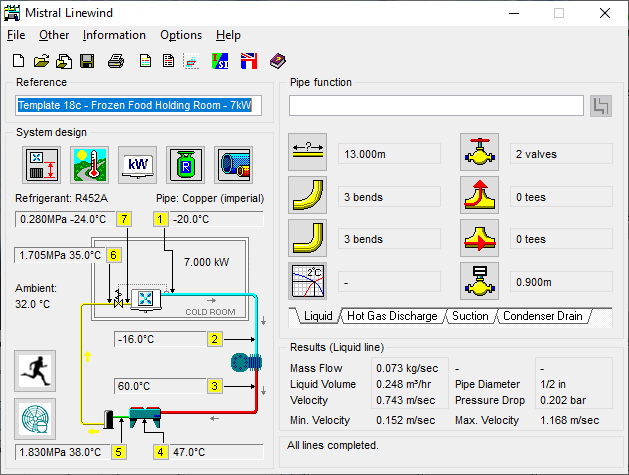
'LINEWIND' is designed so that all relevant information is displayed around a single main screen presentation. The program is also designed to operate with a logical order of 'user inputs' that closely mimics the way engineers would tackle the manual process of pipe-sizing. Therefore, once a question (request for input) has been satisfied, either by typing in an appropriate value or by selecting an item from a 'menu', then the program will automatically move on to the next logical input routine. This does not prevent the program user from entering inputs in a different order although sometimes the program will display an error message if another input routine must be entered before the current one can be answered. This is because some inputs may be dependant upon having information retrieved or computed from previous routines before a logical result can be computed. For example: The program will not permit entry of Condensing Temperature until the Ambient has been established. This is part of Mistral's unique care in producing programs that will not permit illogical or contradictory results.
™© Copyright Microsoft Corp. 1985-2026. All rights acknowledged.
PROGRAM 'NAVIGATION'
The program comprises a series of 'Input Routines' corresponding to all of the questions that need answering to arrive at the result of viable pipe diameters for the various parts of a refrigeration system. These input routines may be accessed either by clicking on the appropriate icon or 'button' that appears in the input routine 'box' (a frame which appears around the area covering the chosen subject) or the program will also automatically move to the next logical question to be answered once data for the current one has been entered.
Inputs are achieved either by typing in data or text at the keyboard or by selecting items from 'menus' (multiple choice lists) that appear on the screen. Depending upon the type of information that the program is prompting the user to input it is sometimes necessary to press the Return (Enter) key to close the input routine box, thus confirming the entry, or to click on the next input box (white area within a sub-frame) within the routine. Experimentation is the best tutor in this respect as the program will prompt for a different key press or operation if that is what is needed.
AMBIENT and CONDENSING TEMPERATURE

Ambient temperature range from 20ºC to 55ºC. Condensing temperature range from (above) Liquid temperature to 20ºC above Ambient.
Changing Ambient or Liquid temperature after Condensing Temperature has been entered will force re-entry of Condensing Temperature.
SUPERHEATED SUCTION TEMPERATURE 
Superheated Suction temperature (effectively 'evaporating temperature' for purposes of the program). Range -40ºC to +10ºC (depending upon and further limited in some cases by refrigerant selected).
TEMPERATURE RISE IN SUCTION LINE 
Saturated Suction temperature line rises in the range 0K to 10K may be entered.
HOT GAS DISCHARGE TEMPERATURE 
Hot gas discharge temperatures may be adjusted, generally after entering other refrigerant data. Initially the program may only permit a 'default' estimated input of 60 Degrees Celsius.
cfc phase out table
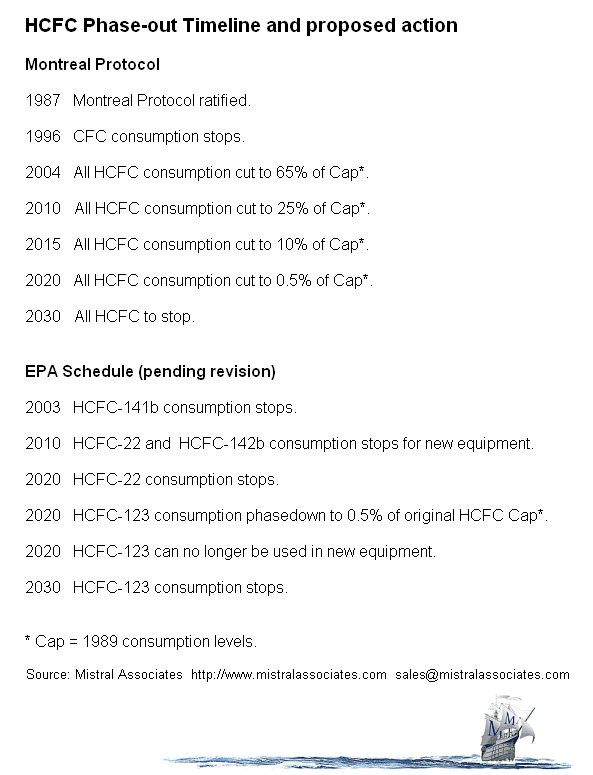
CONDENSING TEMPERATURE 
Condensing temperatures may be entered from between 5K and 15K greater than Ambient. Changing Ambient temperature after entering condensing temperature will force re-input of condensing temperature if the revised Ambient takes the difference out of the 5K to 15K permitted range.
CONDENSER DISCHARGE TEMPERATURE 
Condenser discharge temperatures may be entered in the range of from 1K greater than Ambient to 1K below Condensing temperature. Changing Ambient temperature or Condensing temperature after entering condenser discharge temperatures may force re-input of condenser discharge temperatures if revised inputs take either of the differences out of the permitted range.
TEMPERATURE LOSS THROUGH LIQUID LINE 
Temperature loss through Liquid Line may be entered in the range from 'above Condenser discharge temperature' to 20ºC above Ambient.
Changing Ambient after Liquid Temperature has been entered MAY force re-entry of Liquid Temperature.
EVAPORATING TEMPERATURE 
Evaporating temperature inputs are limited as a function of previously input Superheated Suction temperature. Changing Superheated Suction temperature after Evaporating temperature has been entered may therefore force re-input of Evaporating temperature input.
TOTAL REFRIGERATION LOAD 
Range 0.1kW (100 Watts) to 500.0kW.
Total Refrigeration Load for the purposes of this program is the total amount of energy absorbed by the refrigerant at the evaporator(s) and does not include work heat added by the compressor or gains to refrigerant in the Liquid Line.
REFRIGERANT
Refrigerants are selected from a menu that is accessed by clicking on the Refrigerant
icon. 
Clicking on any refrigerant in the menu automatically enters all relevant thermal and physical properties data to the program for that selected refrigerant.
Users may access the database that stores refrigerant thermal and physical properties and add data for additional refrigerants. To do this, click on 'OPTIONS' on the program's top menu bar and then on 'CUSTOMISE' in the drop down window that appears.
The program operates by a combined process of interpolation (between set data points at 10K intervals) and iteration. ALL relevant data at each set point condition must therefore be entered to the database for the program to function correctly.
In the event that editing the program's pre-loaded data has resulted in corruption of that data then the original values may be restored simply by clicking on the 'RESTORE' button.
PIPE MATERIAL 
The program contains data for both Copper and Steel refrigerant pipes. These may be selected by clicking on the PIPE icon and then selecting the desired pipe material.
Selecting NH3 (Ammonia) refrigerant will automatically force the selection of Steel pipe.
Users may access the database that stores physical properties and dimensional data for refrigerant pipes. To do this, click on 'OPTIONS' on the program's top menu bar and then on 'CUSTOMISE' in the drop down window that appears.
The program operates by a combined process of interpolation (between refrigerant set data points at 10K intervals) and iteration. ALL relevant data, including 'equivalent lengths' of proprietary pipe fittings such as pre-formed bends and tees for a complete range of commercially available pipe sizes are included. These must therefore be entered to the database as complete sets of data for the program to function correctly.
In the event that editing the program's pre-loaded data has resulted in corruption of that data then the original values may be restored simply by clicking on the 'RESTORE' button.
PIPE NOMENCLATURE
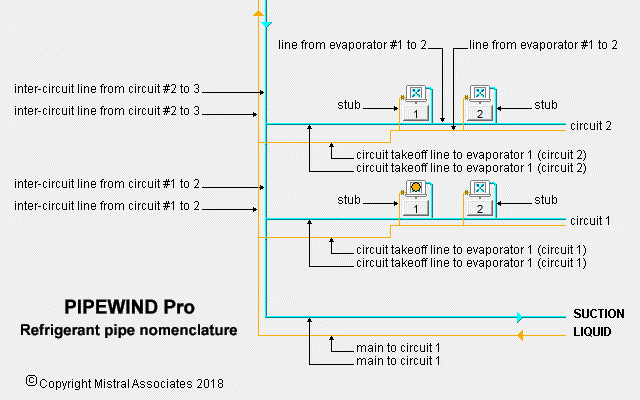
EQUIPMENT LEVELS 
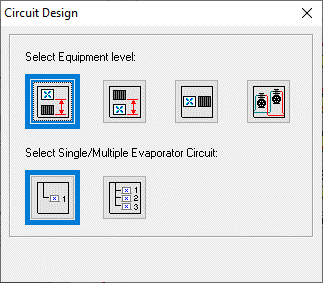
In order to take into account the effect of gravity on refrigerant flow and pressure drops it is necessary to determine the vertical relationship between the major components of the refrigeration system.
Where 'Condenser above Evaporator' has been selected then the option to include 'Dual Riser' for the Suction Line will also be offered.
Please note that computations for the displayed option for multiple refrigeration load (multiple coolers and ring main circuits for example) are only available in the more advanced Pipewind version of the program. Users wishing to purchase a program license upgrade should click here https://www.mistralassociates.com for further details about programs and upgrades from Mistral, the world's leading RAC Application Engineering software developer.
ENLARGING FORMS
Mistral program form sizes and zooming.
Many of Mistral's hundreds of program forms CAN be enlarged when necessary (like this one for example) but for those where it would serve no useful purpose or where enlarging would even be counter productive then they cannot!
Mistral’s programs have been very carefully designed so as to be ‘intuitive’ to use. To as wide an audience as possible. They have also been designed to work upon as wide a range of computer platforms as possible.
Mistral serves what can best be described as a ‘niche market’. Meaning a relatively small number of potential users world-wide when compared to the market available to developers of mainstream software, such as word processors or spreadsheets for example.
In order to generate sufficient revenue to cover the staggering costs associated with not just researching and developing highly sophisticated ‘expert system’ computer software but also to meet the essential need to constantly maintain it, Mistral found it necessary to adopt a ‘one size fits all’ strategy.
The main program forms therefore, although relatively small, will work on virtually any computer platform. However, where it is advantageous for forms to be enlarged, particularly the many hundreds of forms contained within the programs that deal with graphical images or drawing design interfaces, then these forms are capable of being enlarged and also ‘zoomed’ where appropriate. So as to maximise the full available space on whatever monitor format and also the aspect ratio that is in use at the time.
Try clicking on the standard Microsoft Windows© conventional ‘enlarge’ button found at top right of the form to see if it will expand. Also try focusing the mouse cursor on the frame of graphical image forms and whilst holding down the left Mouse button ‘dragging & dropping’ the form’s frame to a new position. If this works then the facility to expand exists. If it doesn’t work then not only does the facility not exist for that particular form but the developers would have considered it not advantageous for it to do so!
All of Mistral’s features such as this were not achieved by accident and did indeed require an exceptional level of programming skill, seldom found anywhere else, let alone for any organisation dedicated to serving a ‘niche market’ such as Mistral’s.
© Copyright Microsoft Corp. 1984 - 2026 All rights acknowledged.
DUAL RISER
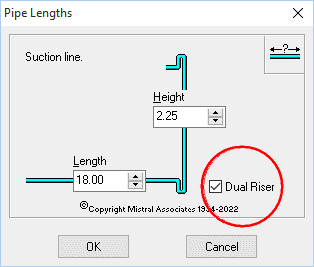
Where 'Condenser above Evaporator' has been selected a facility is provided to select Dual Riser Suction Lines.
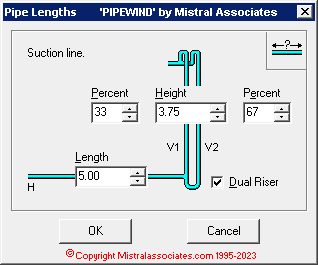
PIPE FUNCTION
The right hand side of the program's main page is a form used to identify and thus compute results for each of the refrigerant pipe functions.

Each pipe function is selected by clicking on the named tabs at the bottom of the Pipe Function form. Each pipe function is color coded to help aid identification during program operation.
 Liquid Line
Liquid Line
 Suction Line
Suction Line
 Hot Gas Discharge (compressor outlet)
Hot Gas Discharge (compressor outlet)
 Condenser Outlet
Condenser Outlet
The option is provided to enter additional descriptive text for each pipe under consideration and this text will be included on the program's printed summary. It is not essential to add descriptive text but the facility is useful to help in keeping track of complicated pipework designs.
PIPE LENGTH 
Pipe lengths are entered in a drop down window that is accessed by clicking on the Pipe Length icon.
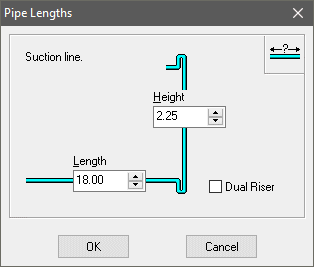
Both the horizontal and vertical component lengths of the total length of the pipe under consideration must be entered.
Where 'Dual Riser' Suction line has been selected (by clicking in the Dual Riser 'Check Box') then the results will be shown separately for the horizontal and each of the vertical sections. Dual Risers may be computed with unequal loads from 10% to 90%.
LIQUID LINE TO SUCTION LINE ROUTE COPYING
To speed up the input process, where as is commonly the case, refrigerant Liquid and Suction lines closely follow the same route, a facility has been provided to instantly 'clone' or copy across all previously entered Liquid line details and duplicate these for the Suction line.
Simply click on the  icon found to the right
side of the Pipe Function dialogue box.
icon found to the right
side of the Pipe Function dialogue box.
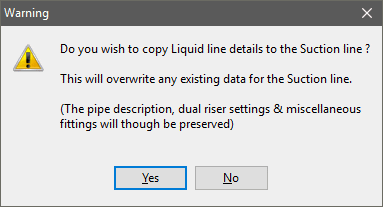
BENDS (LONG RADIUS) 
Pipe bends either pre-formed or formed on site and having a nominal radius of 2 x pipe diameter or more are entered as total number of items by clicking on the Long Radius Bends icon.
Pipe length controlled inverse logarithm error traps prevent the entry of an illogical numbers of long radius bends and the error traps operate in conjunction with the input for short radius bends.
BENDS (SHORT RADIUS) 
Pipe bends either pre-formed or formed on site and having a nominal radius of less than 2 x pipe diameter are entered as total number of items by clicking on the Short Radius Bends icon.
Pipe length controlled inverse logarithm error traps prevent the entry of an illogical numbers of short radius bends and the error traps operate in conjunction with the input for long radius bends.
VALVES 
Nominal pressure drops for proprietary isolating valves (for all practical purposes any gate or globe valve) may be entered to the program for inclusion in the computation for the pipe function under consideration. Click on the Valves icon and enter valves as total number of items.
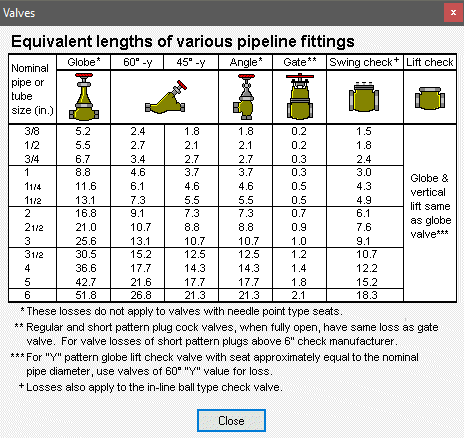
TEES (BRANCH FLOW) 
Tees either pre-formed or formed on site and having a nominal branch radius of less than 2 x pipe diameter are entered as total number of items by clicking on the Tees branch flow icon.
Tee branch flow means that refrigerant is turned through up to 90º as it passes through (see also Tee line flow).
TEES (IN LINE FLOW) 
Tees either pre-formed or formed on site are entered as total number of items by clicking on the Tees line flow icon.
Tee line flow means that refrigerant is passes through without changing direction of flow (see also Tee branch flow).
PIPE FITTINGS LENGTH EQUIVALENTS 
The 'equivalent length' of various pipe fittings are entered as lengths in metres on a drop down window form by clicking on the Equivalent lengths icon.
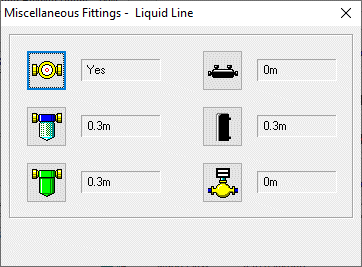
Clearly, until the diameter of any given pipe under consideration is known then accurate entry of a pipe fitting's equivalent length cannot be made. An estimate should first therefore be entered and the equivalent length entry then compared for accuracy against the resultant computed pipe diameter. If the first entry does not agree with manufacturer's proprietary data for equivalent length for their fitting for that pipe diameter then the entry should be corrected.
If fittings manufacturers can be persuaded and convinced of the mutual benefits of fast and accurate pipe sizing through computer calculation then it is intended to add their data to the program for automatic entry. However, someone must pay for this work and Mistral is not in business to freely promote other people's products. Help us to help you by making manufacturers aware of the opportunities for sales of their products through them sponsoring this program.
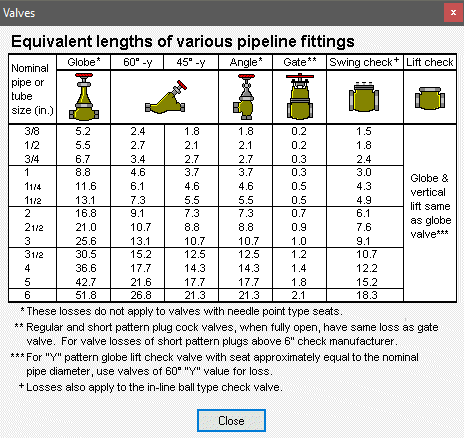
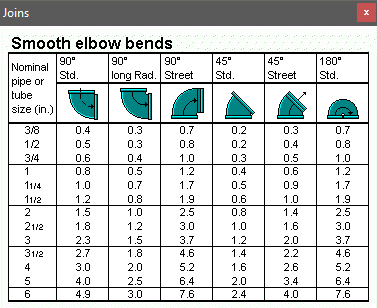
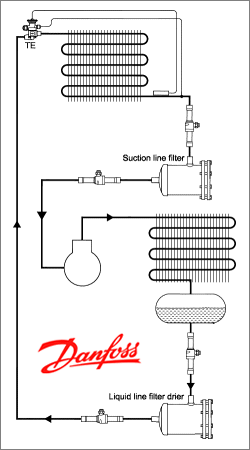
SYSTEM PENALTY 
The target (or desired) System Penalty is entered in ºC by clicking on System Penalty icon. The program will compute Suction and Hot Gas Discharge lines with consideration to the entered target figures but will display the optimum pipe diameter with resultant pressure drop and actual System Penalty.
By default (i.e. if no entry is made) the program will assume that the target System Penalty for Suction Lines is 2ºC and for Hot Gas Discharge Lines is 0.186ºC
VIABLE ALTERNATIVE SIZES 
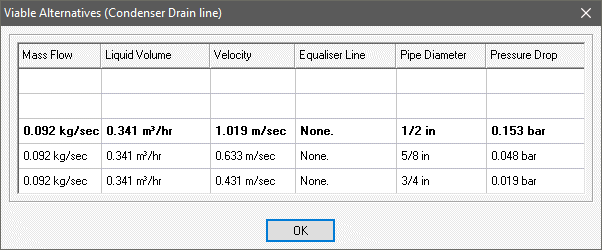
The program selects optimum pipe sizes in accordance with good practice rules for the industry.
The calculation process considers refrigerant mass flow, temperature, pressure, viscosity, pipe surface roughness factors, turbulent and
laminar flow characteristics, acceptable noise levels, safe oil return, efficient compressor operation, system penalty and other
system efficiency losses to arrive at its results. A process made even more complicated when pipe intersections and varying loads
are responsible for constant changes in both the volume and the physical characteristics of the refrigerant in both its liquid and gaseous forms.
However, commercially available refrigerant pipe sizes are manufactured to convenient incremental sizes and there are many situations
where acceptable differences in pressure drops or 'System Penalties' mean alternative pipe sizes are technically quite acceptable.
By clicking on the  icon on the top menu bar any viable alternative pipe sizes,
along with the resultant consequences of changes to pressure drop and where applicable, System Penalty, are instantly displayed.
icon on the top menu bar any viable alternative pipe sizes,
along with the resultant consequences of changes to pressure drop and where applicable, System Penalty, are instantly displayed.
TWO STAGE COMPRESSORS
Refrigerant pipes for Two Stage Compressor circuits, including Flash Intercoolers can be sized by click on the Two Stage Compressor icon 
Refrigerant temperature details for the additional pipes are input through the additional buttons 
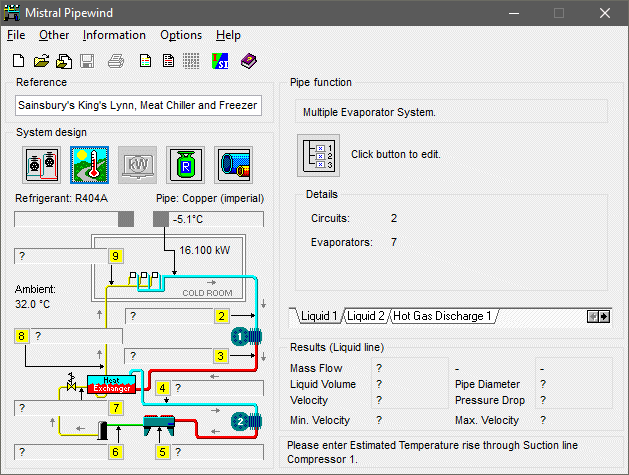
Access to inputs and results for each pipe in the circuit is provided by a series of tabs on the Pipe Function form.
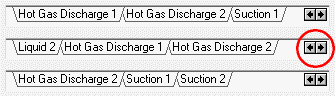
MULTIPLE CIRCUITS
Refrigerant pipes for multiple circuit including Ring Mains can be sized by click on the multiple_circuit icon

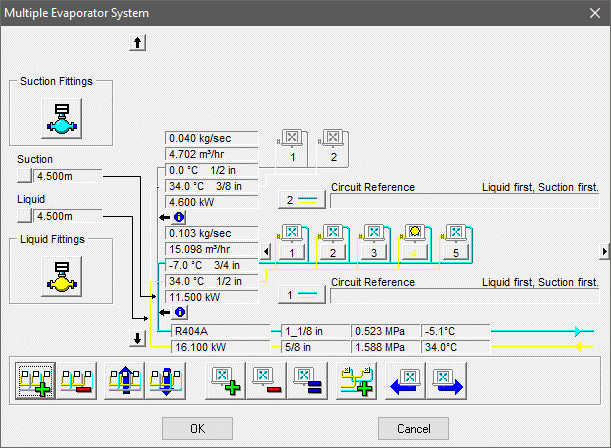
Refrigerant temperature details for the additional circuits and pipes are input through the buttons

where previously input details for each evaporator may be 'cloned' or duplicated (and individually edited if necessary) in order to save key input time.

The facility to change evaporator positions within a circuit and hence instantly recompute all effected local pipes in a circuit is provided. Potentially saving many hours
of laborious and error prone work compared to completing this task with manual calculation methods.
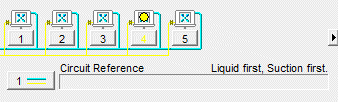
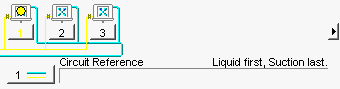
The facility to design circuits to typical 'Liquid First, Suction First' or less conventional 'Liquid First, Suction Last' designs is provide. With instant switching and instant re-computation.
Index
Click tile under evaporator to access for editing details

Yellow spot indicator appears on evaporator when checked in circuit and currently open for input.
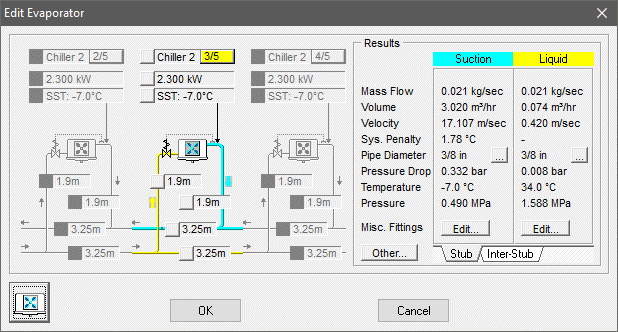
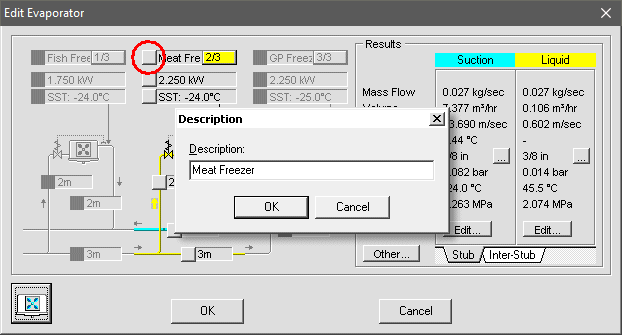
Click tile (as indicated above in red circle) to access evaporator description edit form.
Tip: Don't forget when 'cloning' or duplicating evaporators that previously given evaporator descriptions will be copied too. Care should be taken to edit descriptions to make each unique. Eg. 'Meat Chiiler No. 1', Meat Chiiler No. 2' etc.
QUICK SELECTION 
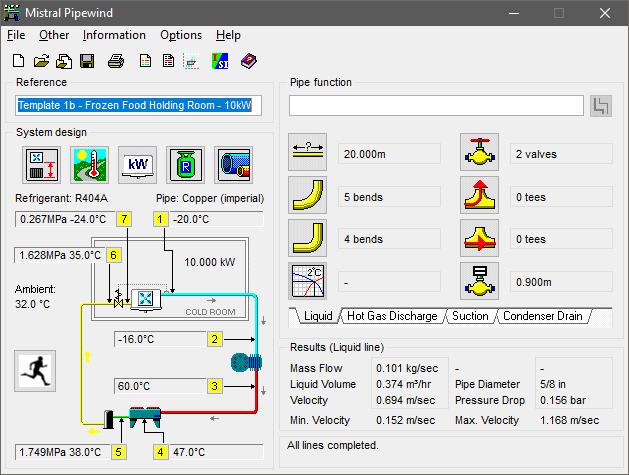
Save time by clicking on the quick selection button ![]()
The program will then display a menu containing a small group of 'pre-engineered' or 'template design' simple pipe circuit solutions.
These contain designs nominated by experienced users of Linewind of typical small refrigeration installations frequently found in actual installations. These may be retrieved and then further
edited and re-saved as new calculation files (without fear of destroying the original 'template design') safely with the confidence of knowing they are based upon real life situations.
Don't forget though to edit or change the Reference given for the 'template design' to suit your own new project.
Why not create and save your own additional 'template design' solutions for future use? The 'Linewind' file you create when doing this will be given the extension .lwc and we recommend that if wishing to save a file for future use as a 'template design' that you change the file attributes to read only so as to avoid the risk of accidentally over-writing it in future. See your Windows Operating System Help pages for advice if unsure of how to make a file read only.
'Template design' solutions can also be used for staff training purposes or for passing to colleagues as examples of company policy for certain frequently repeated designs.
QUICK SELECTION DESIGN TEMPLATES NOT FOUND 
In the event clicking on the Running Man icon does not reveal a menu of pre-engineered circuit design templates it simply means the 'path' to the folder containing them has been lost or has become corrupted. Normally this could only occur if another program has interfered 'illegally' with the Mistral program installation or an individual has tampered carelessly and unadvisedly with the program installation. Inexperienced IT managers being a not uncommon example!
The correct 'path' to the design templates should be C:\Program Files (x86)\Mistral\Templates, followed by a list of refrigerant type names, followed by individual, descriptive design template file names. Refer to images below.
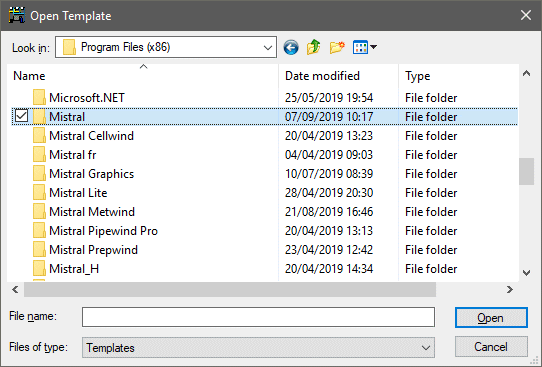
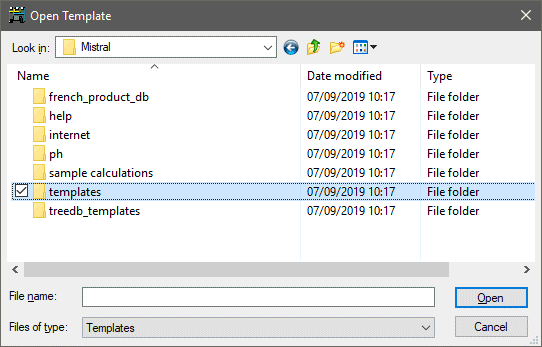
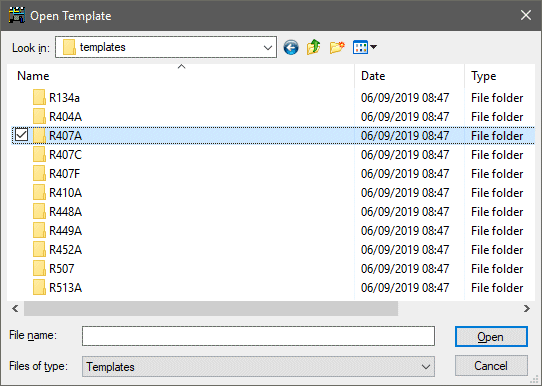

REVIEW SUMMARY 
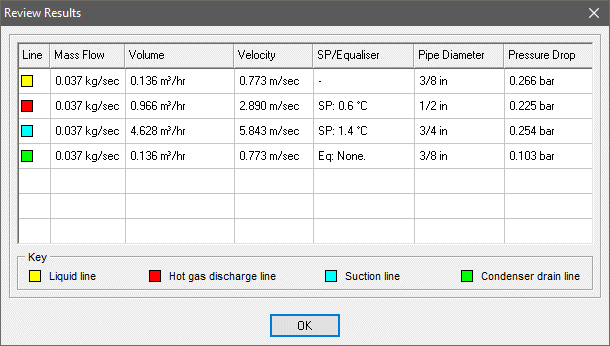
The program provides a convenient quick review or summary of results by clicking on the  icon on the top menu bar.
icon on the top menu bar.
UNITS OF MEASUREMENT

The program may be switched to operate with either Imperial or SI ('Systeme Internationale' or metric) units. Simply click on the icon on the top menu bar to toggle between Imperial and SI operation. This may be done at any time during program operation and the program will automatically convert both all currently displayed and computed data. Switching between units can also be done via Options from the top menu bar.
PRINTING CALCULATION SUMMARIES (to Printer) 
Click on File and then on Print in drop down menu. A printed summary will automatically be loaded to the printer driver that is currently selected in Windows™©. The currently selected printer driver may be changed (if others have already been installed) by clicking on the Setup button.
The Print Range options on the standard Windows menu which appears in 'LINEWIND' may be disabled when a multiple page set is required to contain the complete calculation result summary.
If the Collate Copies box is not checked then providing more than 1 copy has also been requested, multiples of one page will be printed before multiples of the other page. To print multiple summaries as sets then the Collate Copies box should be checked (i.e.. click in check box to show a tick. This is also the default).
Options offered when the Setup button is clicked will depend upon the printer driver installed and are outside of the control of the 'LINEWIND' program. Again, Print Quality options will depend upon the printer driver installed.
Windows™© Copyright Microsoft Corp. 1985-2026. All rights acknowledged.
PRINTING CALCULATION SUMMARIES (to File) 
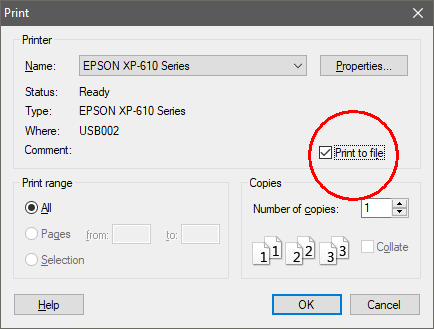
A summary of the completed calculation may also be sent to word processing software installed in your computer by clicking in the Print to File check box in the Print drop down menu. When 'exported' to other word processing software (for example MS WORD or MS WORKS for WINDOWS) the summary may be edited to suit your needs. Fonts may be changed, made bold, italicised, underlined or capitalised and text added or deleted as required.
When the text file is 'exported' it is necessary to direct it to the appropriate directory by selecting or entering this in the panel provided. The text file will automatically be given the extension .TXT unless changed. This means that, depending upon the word processor software system in use, the .TXT extension may have to be entered in the 'search path' in that software in order for it to find the text file. Again, depending upon the word processing software in use, you may be prompted to 'convert' or 'translate' the text file so that the word processor can understand it. Usually, selecting 'convert to text' is the correct choice but experimentation may be necessary to obtain the correct result.
Different word processors may have different interpretations of important settings such as tabs and fonts. This is obviously beyond the control of the Mistral program and the user will quickly find what changes need to be made to settings such as Page Breaks, Page Setup, Margins and Font, to obtain satisfactory results.
SAVING CALCULATION RESULTS 
Click on or open File on the top menu bar and then on Save As in the drop down menu which appears. A prompt will appear inviting a file name to be entered. The file name follows Microsoft© conventions in that the name must include a maximum of eight alpha-numeric characters. The file name will automatically be given the file extension .LWC but the user may choose an alternative extension if desired. Care should though be used if using alternative file name extensions as the program is set to only expect to find calculation files with the extension .LWC and the user must therefore remember any alternative file extensions that may have been used when later retrieving files. For technical reasons it is also important that prescribed or 'reserved' file extensions such as EXE or BAT are not used as these could cause problems elsewhere on the computer.
A previously saved calculation file may be duplicated by saving it again (by using Save As) with a new file name. The duplicated calculation may then be edited to create a totally new result.
It is considered to be good 'house keeping' practice to create a separate directory, or sub-directory under the directory where the main program files are kept (usually called MISTRAL) to store calculation files. Users unfamiliar with creating directories should refer to the manuals supplied with their computer's main operating system.
©Copyright Microsoft Corp. 1985-2026 All rights acknowledged.
Backing up saved results files
For example for subsequent loading to an upgraded program installation.
Backup (save) results files by clicking on the backup icon ![]() found on the master program group index form supplied with advanced program versions.
found on the master program group index form supplied with advanced program versions.
By default, Windows will automatically save results files under the Documents folder or, on earlier Windows versions, the somewhat patronizingly named My Documents folder.
However Mistral provides the option to change this destination to a more logical folder path of the user's creation using the Mistral program Backup feature. ![]()
If files have been saved to a more logically named folder path but this path has been forgotten then simply use Windows Search to look for them using the following file extension clues:-
For both Linewind and Pipewind refrigerant pipe sizing results files search for *.lwc
See also: Restoring previously backed up results files ![]()
RESTORING previously backed up results files
Restore previously saved results files by clicking on the restore icon ![]() found on the master program group index form supplied with advanced program versions.
found on the master program group index form supplied with advanced program versions.
Lost your saved results files?
By default, Windows will automatically save results files under the Documents folder or, on earlier Windows versions, the somewhat patronizingly named My Documents folder.
However Mistral provides the option to change this destination to a more logical folder path of the user's creation using the Mistral program Backup feature. ![]()
If files have been saved to a more logically named folder path but this path has been forgotten then simply use Windows Search to look for them using the following file extension clues:-
For both Linewind and Pipewind refrigerant pipe sizing results files search for *.lwc
See also: backup (save) results files
RETRIEVING FILED CALCULATIONS 
To retrieve a calculation click on or open File on the top menu bar and then on Open in the drop down menu which appears. A list of previously filed calculations with the extension .LWC will appear for the current Directory. The current Directory may be changed by clicking on the Path text display. Highlight the chosen file and press Return or double click with the Mouse cursor over the selected file to open it.
If calculations have been filed with user defined file name extensions (i.e. other than .LWC) then the user defined extension must be manually entered in the search path in place of the program's default of .LWC If the user defined extension is not known then the name given to the file may be typed in followed by .* . The * is called a 'wild card' and using it will open all files with common names, regardless of their extension. Wild cards may be applied to file names as well. For example *.* will search for all file names with any file extension.
Care must be taken when searching for and opening files with *.* especially if the search is for a file that has been saved in the same directory as the program's many operating procedure files. Opening some of the program's operating (or 'executable') files with the extension .EXE should never be attempted. These can very easily be corrupted and permanently prevent further operation of the program; especially if they are copied or re-saved as this would amount to invoking of the copy protection system. For this reason it is a good idea and considered to be good 'house keeping' practice to create a separate directory, or sub-directory under the directory where the program files are kept (usually called MISTRAL) to store calculation files. Users unfamiliar with creating directories should refer to the manuals supplied with their computer's main operating system.
RESULTS DON'T SHOW!
Mistral takes care to ensure that its programs never display misleading results or data. When for example an input that was responsible for a particular result is changed, then whilst it is being changed the results from the previous input will be cleared and deleted from the screen. This is not a computer programming procedure that happens automatically but one where particular care and skill has to be applied by the programmer and which sadly is far too uncommon! The possibly catastrophic consequences of such tardy programming are obvious and need no further explanation. For the same reason Mistral programs will not display results when not all essential inputs have been made. If no results show even when it might be expected they should be then it is because one or more inputs are incomplete. For example, if all pipe lengths in a circuit or a branch to a circuit have not been input then no results for any part of the circuit will be displayed.
Remember that missing inputs may need to be input for adjacent evaporators in a circuit or branch. Try clicking on each evaporator access tile in turn and look for a ? mark in an input dialogue box and which indicates that data input is still required.
Alternatively, read the 'Cue Card' that appears and which will advise what program operation is required next. Finally, Mistral's programs are all designed to 'self navigate' so simply hitting the Return Key will automatically take you to the next logical input routine. It isn't possible to make computer programs any easier to operate. In any industry or application!
Index
DATABASES

There are many thousands of databases (research and compilation costs to date† 11.5 million Dollars) supplied with the Mistral software suite and virtually all of them may be accessed and edited by users*. A few words of caution though. A single unit cooler for example may require up to two hundred fields of data to 'pin down' every aspect of its performance and characteristics and a single mistake can have devastating consequences in future accurate selection. If you are not sure what you are doing or don't know how to test software for integrity then with some databases it might be better to leave it to the experts. Other databases, such as those containing meteorological information or properties of building and insulation materials are somewhat easier to edit and manage. Also, through sophisticated 'error trapping' logical code, Mistral software has been designed to spot and warn of any potentially critical mistakes. We have a saying at Mistral. "It is bad enough over estimating a contract at time of tender and losing it on price but there is one situation far worse. Under estimating the costs and then winning it!"
Having spent a lot of time adding your own data to the programs what happens when you wish to move it, along with your personalised data, to another computer?
From Windows 7 and on Microsoft no longer allows program users being permitted to save their own data, such as saved calculation files or program database edits, under the prescribed folder where program executables (Apps or 'exe' programs) are stored. Original databases as supplied with programs and essential to program operation are however permitted to be stored alongside their corresponding program files providing these are set to be 'Read Only'. This has created wholesale complications for developers such as Mistral who in their efforts to keep things simple, have in the past provided facilities for users to add, delete or edit data in certain program databases 'on the fly'. That is, whilst the programs are actually running. In order to overcome yet another unnecessary complication introduced by Microsoft Mistral has been forced to automatically create new parallel or mirror images of databases for users wishing to create or edit their own data. These duplicate databases have then been set to be accessible by users by having the additional data automatically appear within the originally supplied databases. In other words Mistral 'blends' data from the originally supplied database and the new, user created copy database so that all data appears to be in just one single database. Complicated? No, not really. Mistral programs continue to operate as transparently, easily and logically as they always have done, only behind the scenes programming work to achieve this has been made enormously more complicated.
Perhaps the only minor irritation for users is that Microsoft insist such 'mirror image' databases are stored in areas of the computer which are not easy to locate. These areas are not normally 'mapped'. In other words the folder 'paths' do not automatically appear in Windows Explorer for example. It is as if Microsoft have deliberately set out to frustrate the efforts and work of their customers!
To make matters worse the 'hidden' paths to these folders will actually vary from one user's Windows installation to another. Making it impossible for Mistral to provide a universally applicable guide as to where to look for them!
Some clues however:-
Firstly, which databases store what?
AWUSER.blb + AWUSER.dat + AWUSER.idx together, stores Product (Food), Construction and Insulation Materials, Doors, Windows and Miscellaneous Equipment Heat Loads.
MISTGEOU.dat + MISTGEOU.idx together, stores World Meteorological Climate data and City Geographical Location coordinates.
STDPARAG.dat stores Customer Quotation Standard Paragraph text.
Secondly, where are these database files likely to be found?
The location varies from Windows version to Windows version and even from individual user's set-up to set-up. (Please don't blame Mistral for this complication. Mistral is only the messenger and not the culprit!)
Windows Operating System Windows XP is no longer supported by Mistral. However for determined users of this OS the default 'path' to saved files and also to shadow copies of edited databases will be something like:-
C:\Documents and Settings\the name given to your computer - Eg John\Application Data\Mistral\ along with one of perhaps three or four other folder names after.
For later Windows Operating Systems, such as Windows 7, 8 and 10 for example, a general rule is that the top level folder will be Admin and under that the next folder level will be AppData.
Below that the next folder level will probably be called Roaming and below that Mistral, which is the default Mistral program installation folder name. The default name of Mistral for the installation might however have been changed by the original installer. It will then be necessary to Mouse 'right button click' over the Mistral desktop program icon and open 'Properties' to discover the installation folder name.
Finally, read the IMPORTANT note below. It is essential. You have been warned!
IMPORTANT: Some Mistral databases are 'multi-relational' and therefore one database may 'communicate' at any time with another one and sometimes another two databases. In these cases a 'family' of databases will always have a common name but necessarily with different 'extensions'. For example. AWUSER.blb, AWUSER.dat and AWUSER.idx. In such cases it is absolutely essential that all matched sets of databases are always copied and pasted together. Meaning they should all show the same time and date stamp. Mixing such sets with date stamps from differing times will result in failure and almost certainly result in losing the entire database. The only recourse left then being to re-create the database from scratch!
User generated additional data is identified in the database menus with an appended icon 
It is hoped the above explanation is clear but as always, computer software is a big subject and sometimes jargon that can be confusing, although unwelcome, is unavoidable. If you have any questions at all then please don't hesitate in contacting Mistral through the 'On-line Help' service which can be found at https://www.mistralassociates.com
* Some databases contain 'proprietary data' and which has been supplied by paying contributors. Under the instruction of these paying contributors access to these databases may be achieved only following entry of a password. The password may or may not be available to licensed users and Mistral is unable to provide any guarantee in respect of this matter. Please contact Mistral for further details in the event access is required to a database which is found to be locked.
† from inception to date 01 Jan 2026.
Refrigerant data, including tabulated full Psychrometric ‘chart’ data comprising Temperature, Pressure, Enthalpy, Entropy, Mass, Specific Heat, Density, Volume and Viscosity, for both Liquid and Vapour states, and where applicable Saturated Heat conditions, is recorded in the interactive linew_rf.dat database. The data contained therein is proprietary and cannot therefore be changed. Mistral program full paying licensees wishing to have additional refrigerant data added to the program should contact Mistral Associates for advice upon how this can be achieved. Before doing so the following essential considerations need to be made:-
1) Mistral Associates is unable to process data that is the intellectual property of others without express written permission to do so by authorised parties representing the owners of that data.
2) Refrigerant Psychrometric data must be complete (see scope in above paragraph) across the entire Temperature/Pressure operating range of the refrigerant and must be presented in digital format, either as spread sheet or database. Graphical Psychrometric charts and Adobe PDF files of any type of information are not acceptable.
3) Processing of data is a highly exacting and time consuming process. Even before compilation and exhaustive proof testing. Sorting, unit verification and where necessary conversion, and manual entry of hundreds of thousands of items of high precision data takes time. Mistral Associates is not a registered charity. Costs will be involved and therefore charges will be applicable and will need to be met. These may be substantial.
GUARANTEE
a) Mistral guarantees that its software products will produce calculation results accurate to an aggregate of +/- 1% against the processes as defined in accompanying manuals, and which are reproduced in the text 'Program Help Pages' included with the programs.
b) Mistral guarantees that its software will be supplied in a form that will successfully transfer permanent 'Working Copies' to any IBM PC or compatible having the following minimum features:- Pentium processor, 512 Mbytes RAM; 2 GBytes free hard disk space; VGA or SVGA video system.
c) Mistral cannot, and therefore does not accept any liability or responsibility for any losses, consequential or otherwise, which are attributed to, or proved to arise from application of its software or the results of calculations produced by its software. It is up to the customer to satisfy themselves that the results produced by the use of Mistral software are fit for the purpose for which they are used.
HISTORY
Mistral series of refrigeration and A/C load calculation programs are successors to earlier and highly popular DOS based computer programs and were researched between the years 1984 to 2026 by staff at Mistral Associates. They were developed by a team led by Richard Hosking BSc(Hons) Program Development Director and under the direction of Chris Smith MCIM MInstR Technical Director. Programs are based upon proven calculation methods, including established factors, constants and algorithms in the public domain. Load calculation results may be compared directly to manual calculation results using methods recommended by ASHRAE.
'LINEWIND 5.0' selects optimum pipe sizes in accordance with good practice rules for the industry. The calculation process considers refrigerant mass flow, temperature, pressure, viscosity, pipe surface roughness factors, refrigerant turbulent and laminar flow characteristics, acceptable noise levels, safe oil return, efficient compressor operation, system penalty and other system efficiency losses to arrive at its results. A process made even more complicated when pipe intersections and varying loads and system temperatures are responsible for constant changes in both the volume and the physical characteristics of the refrigerant in both its liquid and gaseous forms.
As with all Mistral computer programs for Professionals in the Refrigeration and Air Conditioning industry it has been subjected to rigorous testing and quality checks at key commercial and educational establishments around the world. Mistral takes care to ensure that any data contained by its programs either fall within the domain of public ownership or where this is not the case then all legitimate rights will be respected and royalties duly paid.
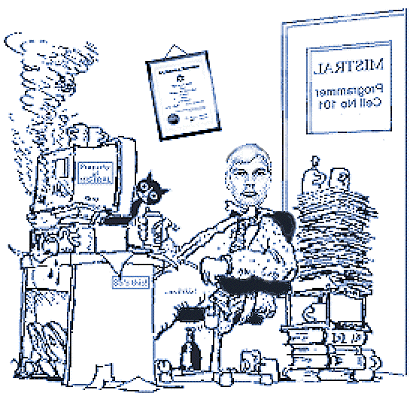
© Mistral programs are copyright property of Mistral Associates 1994 - 2026 All rights reserved.
No part of the programs, their code, unique processes or graphical images may be copied or reproduced in any form, whether electronic, printed
or by any other means, without the prior express written permission of Mistral Associates, except for reproduction of printable program
calculation and capital equipment selection results and associated images as clearly intended to be a programmed function and user benefit of
use of the programs.