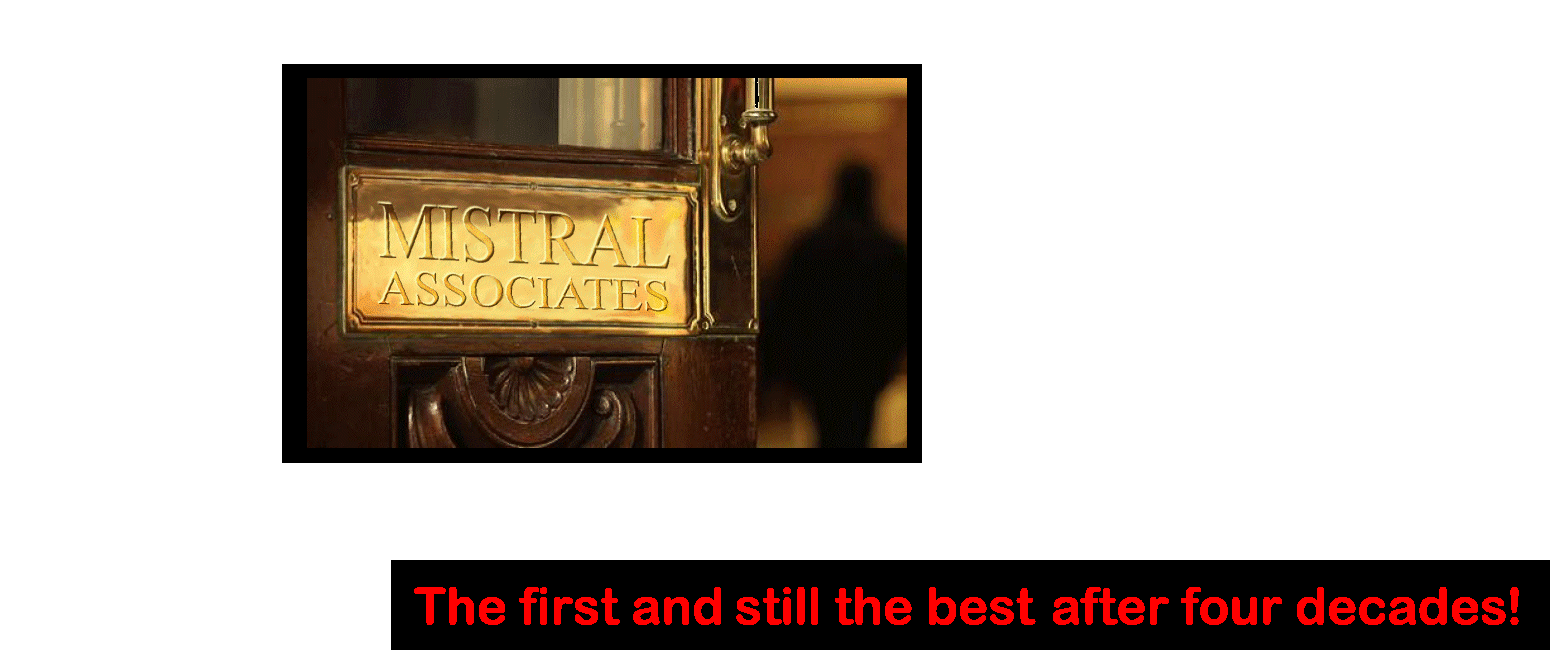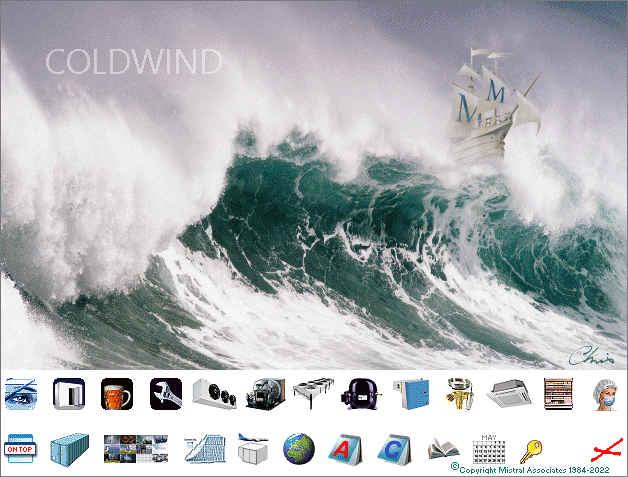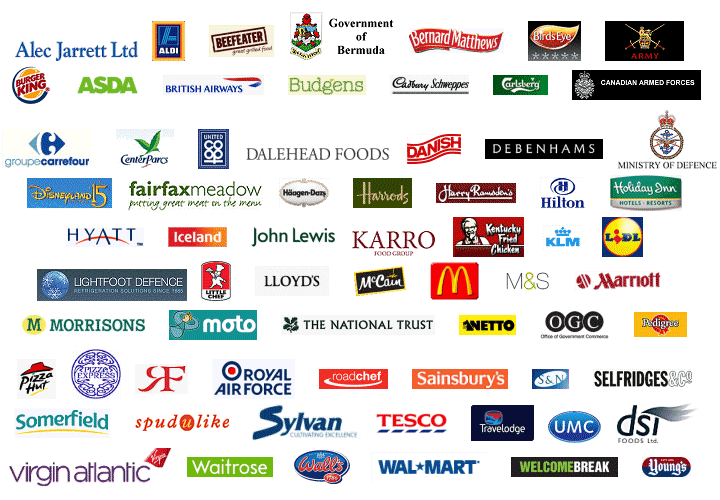Enlarging Windows text font size.
No! Not for Mistral's superlative programs. As computer hardware has developed over the decades, with ever larger monitors resulting in displayed text looking ever smaller, then Mistral has kept up. Constantly re-writing millions of lines of highly complex code, so as to keep up. And again no. Not simply a task of changing font size settings in some high level, 'master', settings form. There is no point in increasing font sizes with the result that half of a sentence becomes invisible because it has rolled off the end of a form! This is work which doesn't take a few hours. Or a few days or even weeks. It takes a team of highly skilled programmers months! Sometimes even years.
Why do you need to know all that?
Simple. Because Mistral's valued licenced users often seek help from Mistral on general computing matters. As all too often they cannot obtain intelligible solutions from the likes of Microsoft, Google or inevitably bloated and jargon infested on-line Search results.
The whole reason for Mistral's foundation was to provide intelligent solutions to replace the appalling way software developers treated the RAC industry four decades ago. Regrettably the IT industry has improved lititle since. Therefore Mistral provides this easy to follow method for making the rest of your PC operating experience that much better.
Curiously Microsoft's 'default' on-screen text font sizes fall below the standard even Microsoft themselves recommend that other software developers, like Mistral, should adopt for their published programs. Be that as it may, here is how to increase the font size to something at least legible for everyone else's software products.

Find and click upon the Settings icon and link which is located at bottom left of the Windows screen.

In the Settings main form which appears, click upon Ease of Access. Which, depending upon which version of Windows Operating System your computer uses, usually appears towards the right hand side of the page.

See the 'slider' bar. Focus Mouse cursor on the blue slider button and drag it to the right. A display should show by what percentage increase in font size will be applied. Mistral suggests that for the majority of monitors currently mainstream, then from between 110% to 125% will likely be about right. If not, then you can always return to this procedure and re-adjust in either direction.
Finally. Don't forget to click upon the Apply button below the slide bar, so as to confirm your new font size settings change.
Oh! And one other thing. All the above applies to Microsoft Windows 10, not to Windows 11. Although the procedure with Windows 11 is similar, look in Settings for Accessibility, instead of Ease of Access, as in Windows 10, and click to open that instead. Microsoft changed the name for the procedure. Well they would, wouldn't they? For absolutely no logical reason whatsoever. Other than to pretend they are improving things! You draw your own conclusions!
Mistral's commitment:
Bringing benefits of computerisation to our RAC industry - without the commonly associated problems.