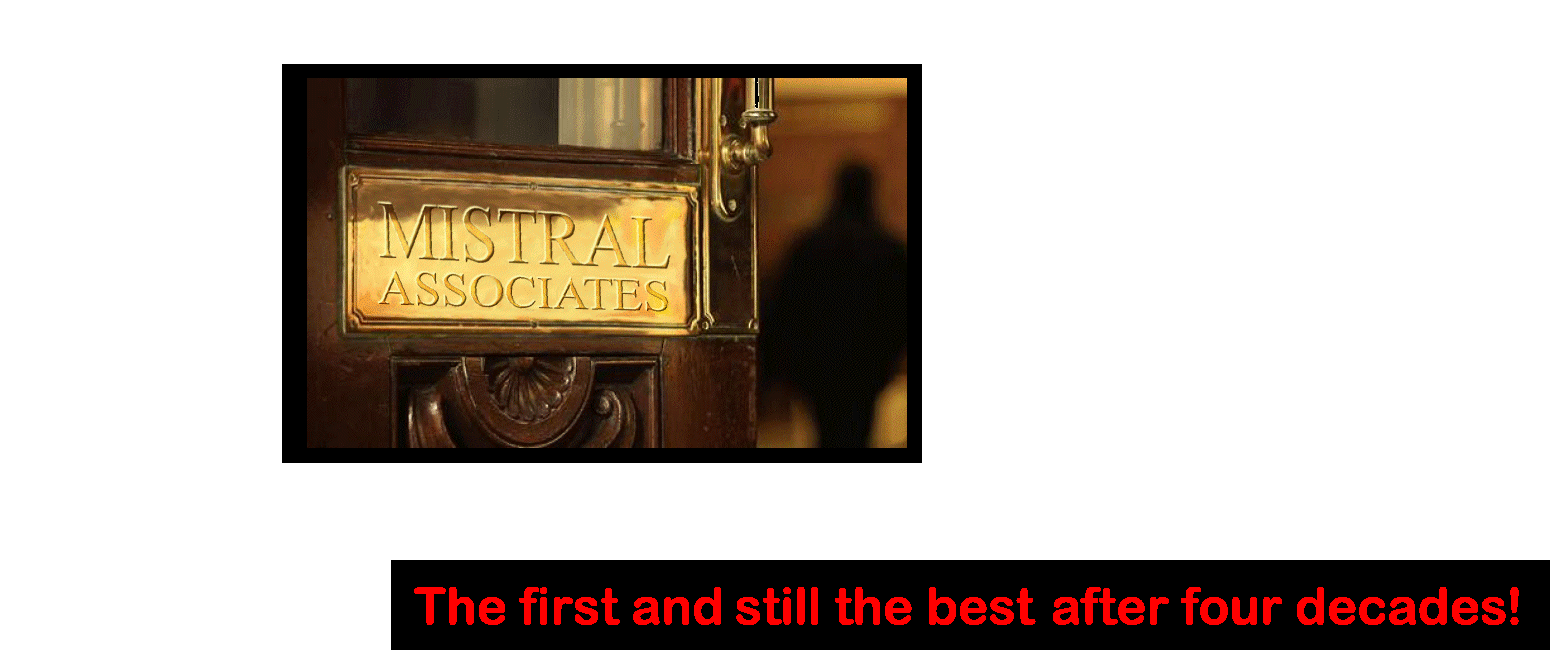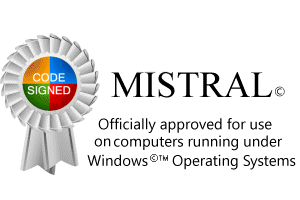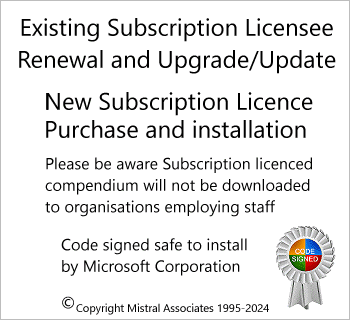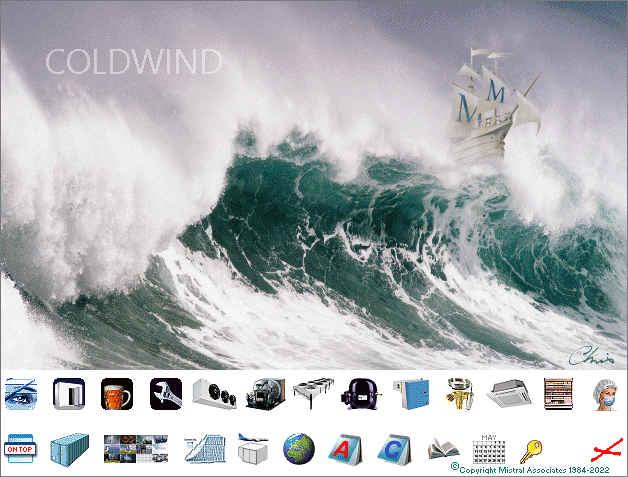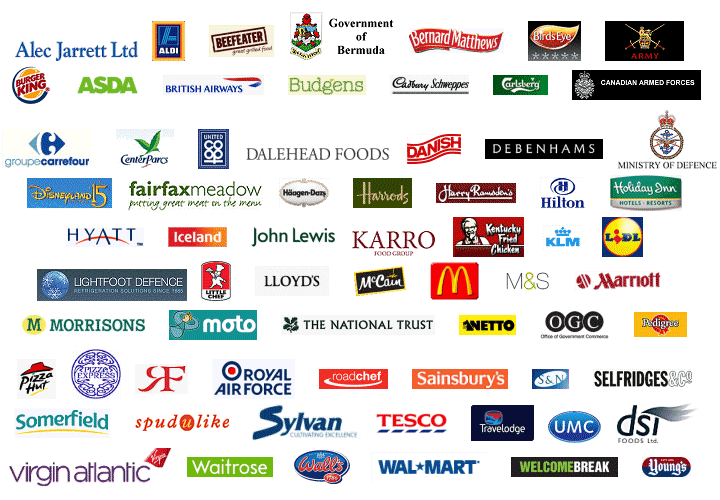![]()
![]() Access Registration Code clearance procedure ('Corporate' installations only)
Access Registration Code clearance procedure ('Corporate' installations only)
![]() Access Registration Code clearance procedure (text version)
Access Registration Code clearance procedure (text version)
![]() Access Registration Code clearance procedure (all other program installations)
Access Registration Code clearance procedure (all other program installations)
This applies to all Mistral software installations however is not the only method available for Mistral 'Corporate' software installations with facilities also provided within desktop Program Group forms.
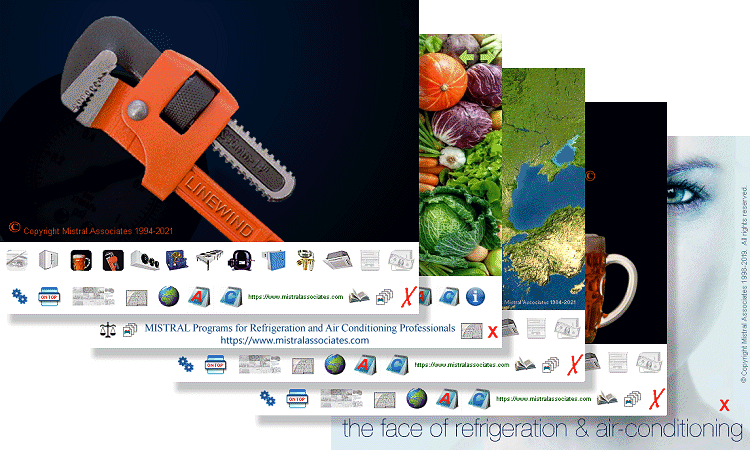
Sometimes it is advantageous or more convenient to clear an existing Mistral program Access Registration Code before its due expiry date, thereby allowing immediate input of a new Code ahead of expiry date.
![]() Click on Mistral desktop icon but DO NOT start any program in the program group form that appears.
Click on Mistral desktop icon but DO NOT start any program in the program group form that appears.
Instead press your Ctrl + Alt + R keys simultaneously. That is hold your Ctrl + Alt + R keys down all together at the same time.
A box will appear prompting you to enter an Access Code.
DO NOT enter any code at this time but instead enter four 9s in each of the six boxes, thus:-

This will clear the curent Access Registration Code thereby allowing input of a freshly supplied new code.
![]()
Access Registration Code clearance procedure - 'Corporate' program installations.
A situation can arise where it may be desirable to clear a Mistral program Access Registration Code without deleting the installed program(s). For example, to facilitate entry of a new Access Registration Code which will be used to make user requested changes to currently configured program features, protocols or default settings or to set a new access period limit.
A simple procedure to effect this is provided.
1. From any of Mistral's program 'Group Forms' click on the Program Group 'Index' icon (circled in red).
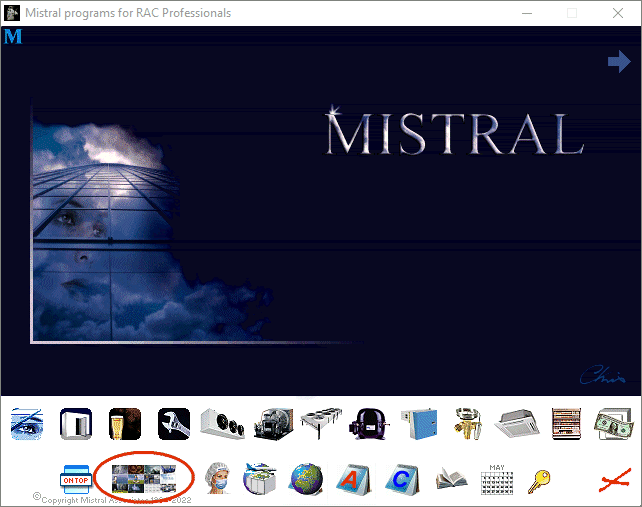
![]()
2. Next. Click on the 'Key' icon ![]() at bottom left of the form.
at bottom left of the form.
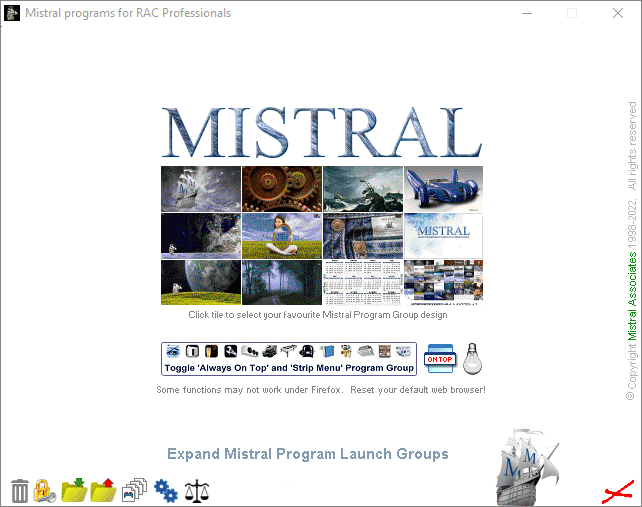
![]()
3. A new form will appear displaying the Registered User name and Organisation name below which is a 'dialog input' comprising a row of 6 identical input boxes titled 'Registration Code'.
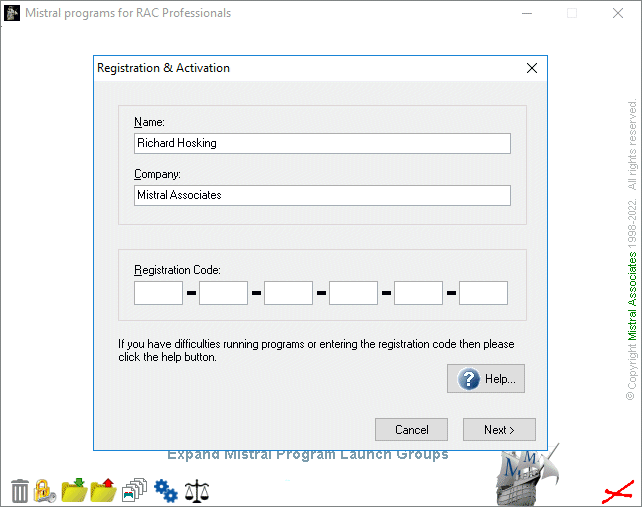
![]()
4. Enter the character 9 four times in each of the six dialog input boxes. Twenty four '9's in total.
Finally, click on 'Next'. This will have the effect of removing the current Access registration Code from the computer and thus of course denying further program access until a new code is entered.
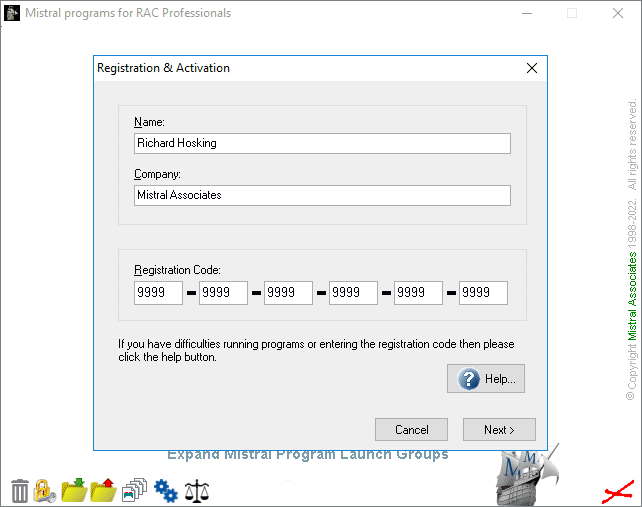
![]()
Repeat the above procedure as far as No. 3. above to enter the new Access Registration Code provided to you by Mistral.
![]()
![]()
Access Registration Code clearance procedure (text version)
Corporate account licensees wishing to clear an existing and about to time expire access code prior to installing a later, upgraded and updated issue may do so by following this procedure:-
1) Click on the 'Admin Tools' icon found towards bottom left of each Mistral Program Group form.
2) Click on the 'Yale' key icon to bring up your Account name details.
3) Enter a continuous string of '9's in the six code input boxes. Eg: 9999 9999 9999 9999 9999 9999.
This will clear your existing code. Thus rendering your current program installation inaccessible!
Now visit Mistral's website, enter the Corporate Licence page and then select 'Download for existing Licensees (for replacement or update current installation).'
Complete and submit the short request form.
Follow the simple instructions to download the new, current programs and interactive databases in the single compressed #setup.exe file.
Please allow from (normally) around 10 minutes and (exceptionally) up to 24 hours for your access registration code to arrive.
Click (or double click) on the #setup.exe file to instigate the automatic unpacking and file installation procedure.
Finally enter your new access code when prompted towards the end of the installation procedure.
It is pointless saving either your downloaded #setup.exe file or its ONE TIME USE ONLY access registration code after successfully using these to install. As a security measure to protect YOUR investment neither can be used to install again.
Any problems will be reported with a series of Error # codes. Interpretation of which is found in the #setup.exe Help pages. Such errors will be due to faults generated at YOUR end and NOT Mistral's!
Solutions to installation problems are generally quite easy for you to correct. Reading the brief and simple to follow instructions works best!
![]()
![]() Mistral 'Corporate' Licensee Access Registration Code and installation update.
Mistral 'Corporate' Licensee Access Registration Code and installation update.
![]()
![]() Program Setup Guide - Bullet Points.
Program Setup Guide - Bullet Points.
![]()
![]() Installation to Local Area Network servers
Installation to Local Area Network servers
![]()
![]() Causes of common Setup problems and their simple solutions (all Error # Codes explained).
Causes of common Setup problems and their simple solutions (all Error # Codes explained).
![]()
![]()
![]()